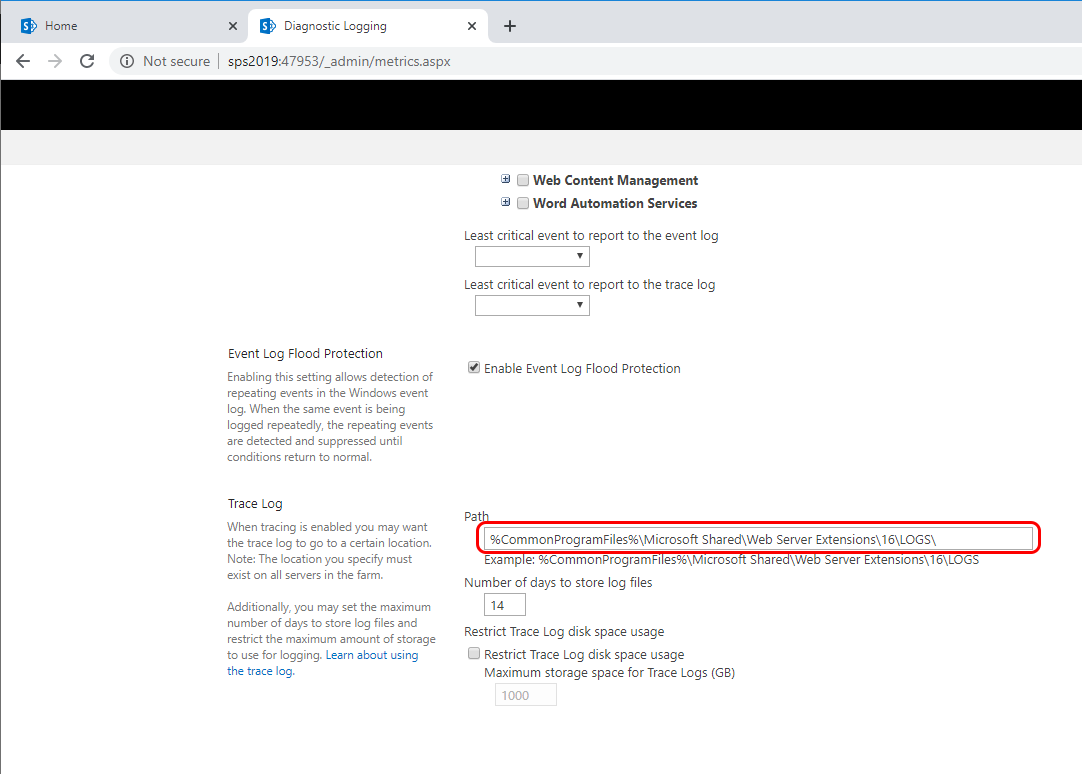Troubleshooting Edit Any Document for SharePoint Issues
Below we will describe how to identify issues with client protocol application, supplied with IT Hit Edit Any Document for SharePoint and where to find log files both for the protocol application and SharePoint Extension/Add-in.
Examine the Protocol App Log File
The protocol application creates a log file on the client machine, that you can examine to identify problems. By default the application log file has the same name as application: IT_Hit_Edit_Document_Opener_<protocol>_<version>.log. Below you can see where log files could be found on each OS:
- On Windows:
- The app log folder: C:\Users\<User>\AppData\Local\Temp\
- The system log: Computer Management -> System Tools -> Event Viewer -> Windows Logs -> Application
- On OS X:
- The app log folder: ~/.it_hit,_ltd/
- The system log: /var/log/system/system.log
- On Linux:
- The app log folder: ~/.it_hit/
- The system log: /var/log/syslog
Provide Installer Debug Log
To identify protocol application installation issues run the installer in the debug mode.
On Windows:
|
1
|
msiexec /i "ITHitEditDocumentOpener.msi" /l*v "debug.log"
|
Provide Web Browser Debug Logs or Crush Reports
Enable web browser debug logging.
-
Chrome. To run Chrome in debug mode run the following command:
1chrome.exe --enable-logging --v=1The logs are created in %localappdata%\Google\Chrome\User Data\ folder. You can find more info about enabling Chrome logging in this article.
-
Firefox. To run Firefox in the debug see this article.
-
Edge. You can find information about Edge errors in the Windows Event Viewer.
-
Safari. See this article about where Safari crash reports can be found.
Troubleshooting SharePoint Extension Installation Issues
If you experience issues with the extension per-site installation, you can find details about it in the extension "Install Errors" dialog.
Go to Site Content and select "...". Then select "Details":
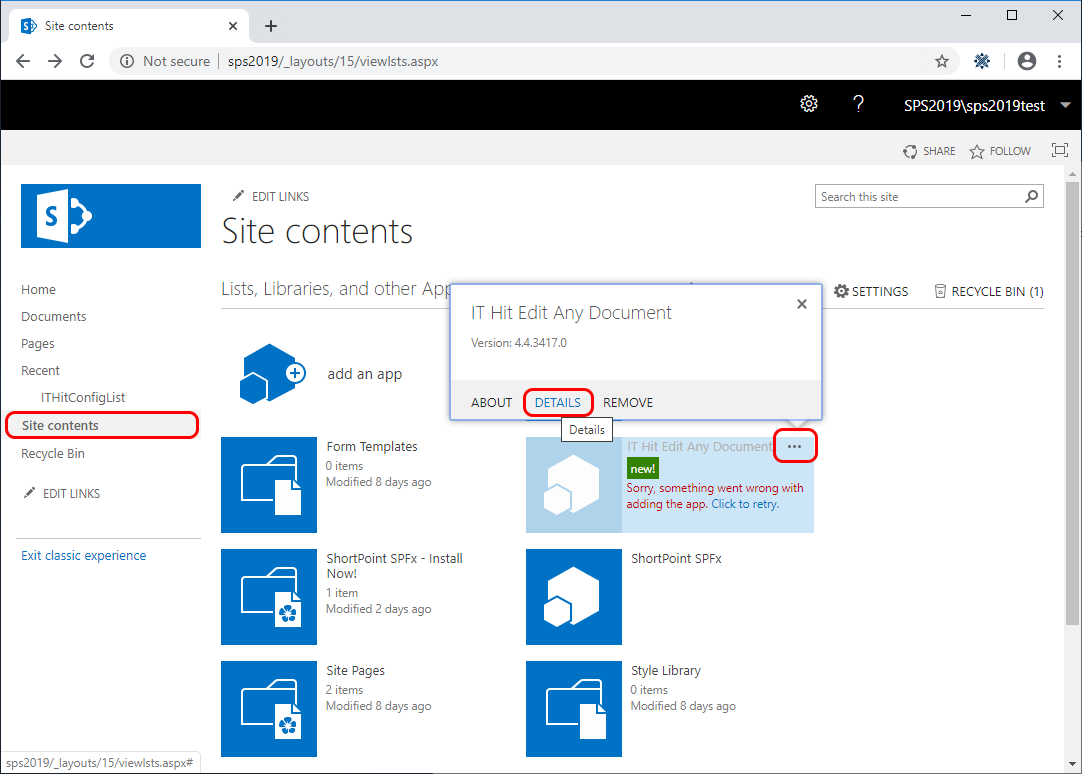
Select Install Errors. You will find the error description in the popup window:
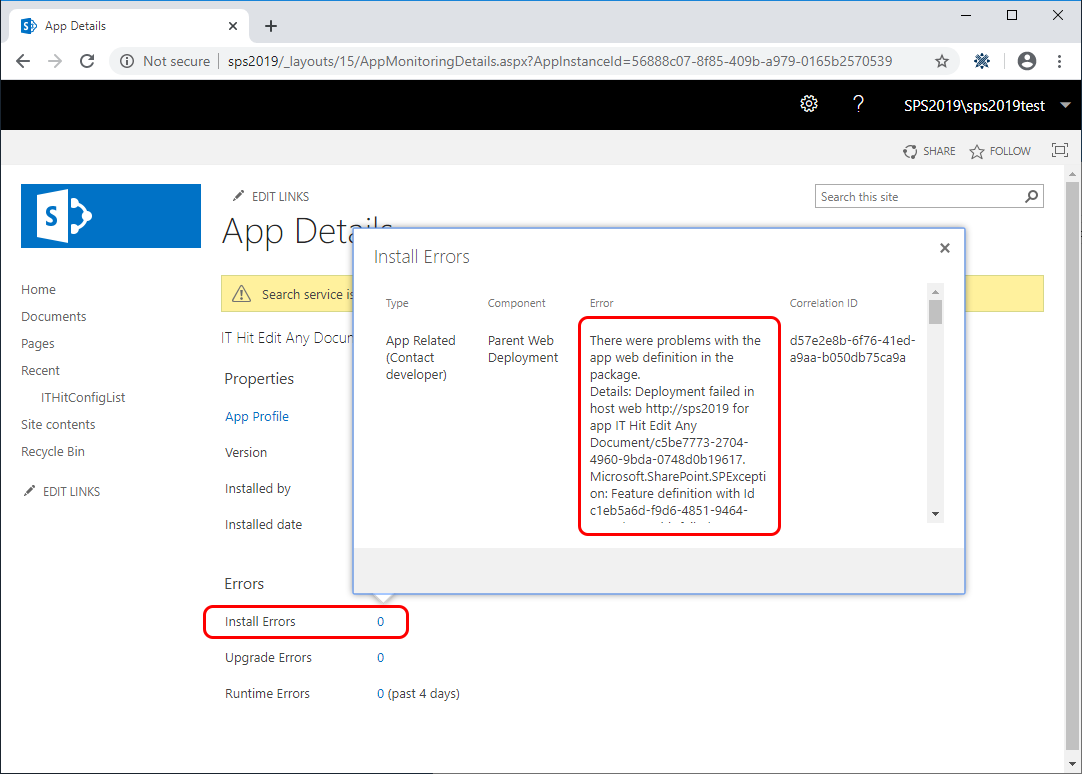
Examining SharePoint On-Premises Log
In case you are deploying the extension/add-in to SharePoint On-Premises, you can find error details in the SharePoint log. The SharePoint log location can be found on the SharePoint Administrative website under Monitoring -> Configure Diagnostic Logs:
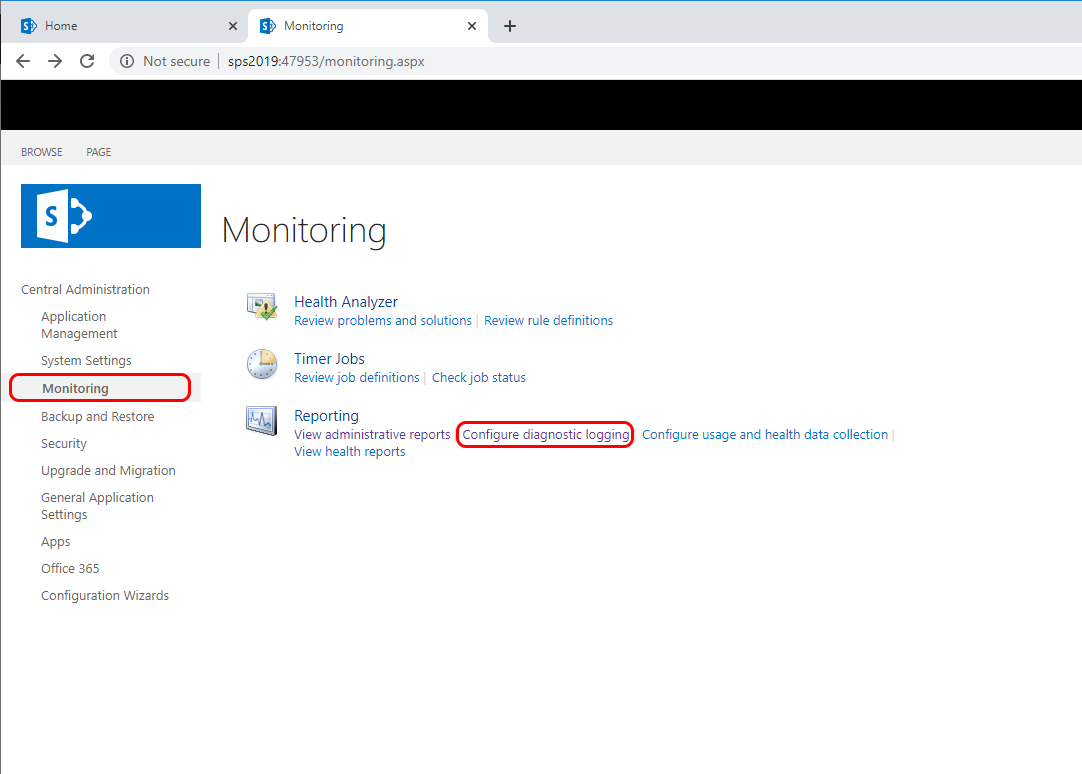
Find the SharePoint log file end search for the Correlation ID, that you can see in error details: