Protocol Application Installation on Linux
This article describes specifics of installing protocol application on Linux.
If you do not have protocol installed, during first document access you will see a dialog asking to download and install the IT Hit Document Opener:
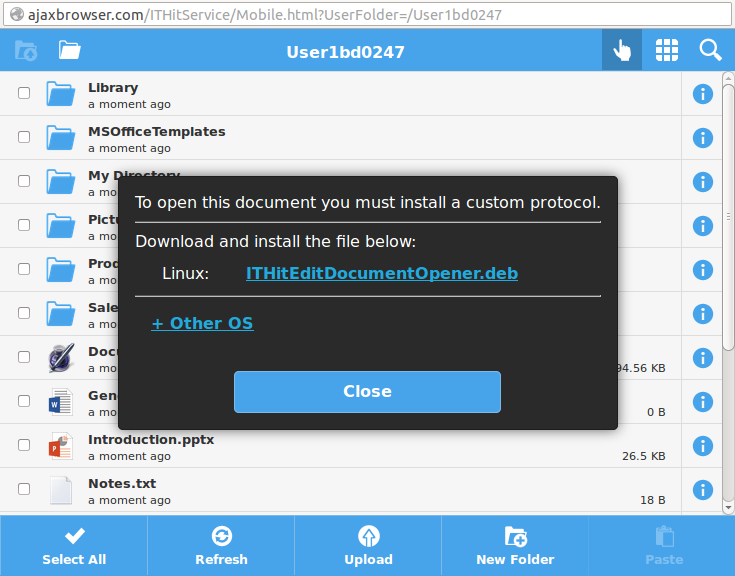
Download and run the installer. As an example below, you can see the Ubuntu Software Center with the protocol application being ready to install. Follow the installer steps. You will need to enter the credentials during installation.
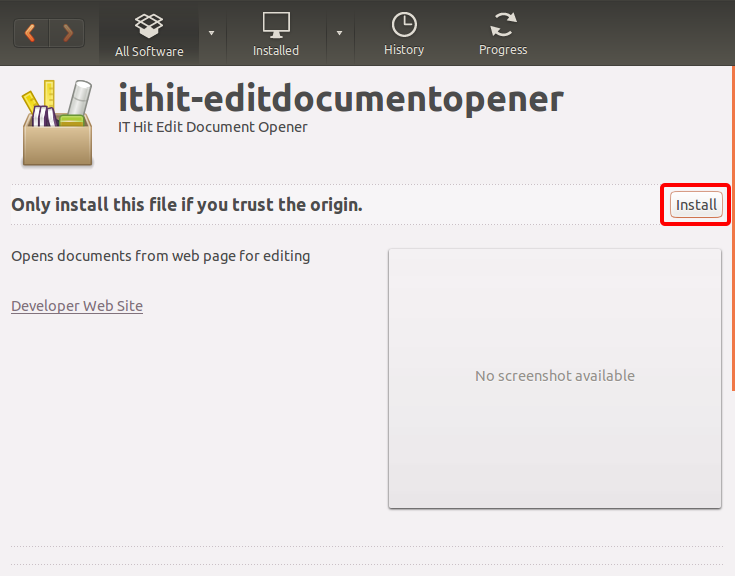
When installation complete go back to the web browser and open the document again. This time you will see a web browser protocol launch dialog. In Firefox it is called "Launch Application":
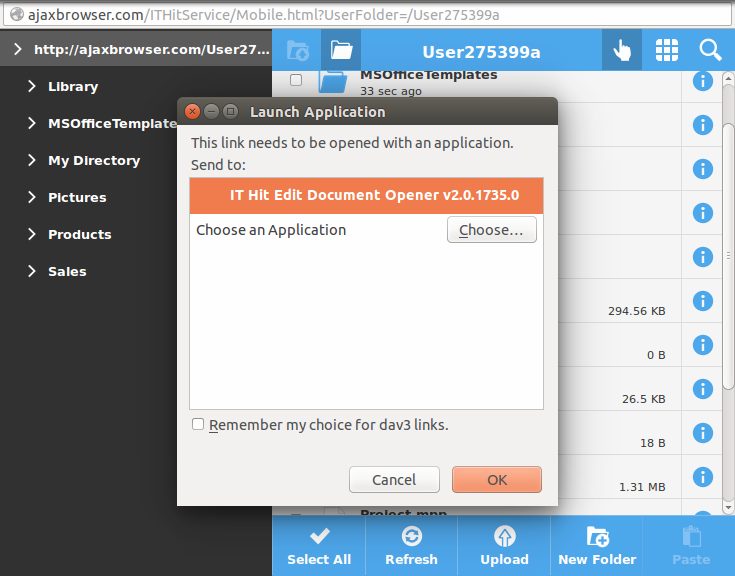
In Chrome it is called "External Protocol Request":
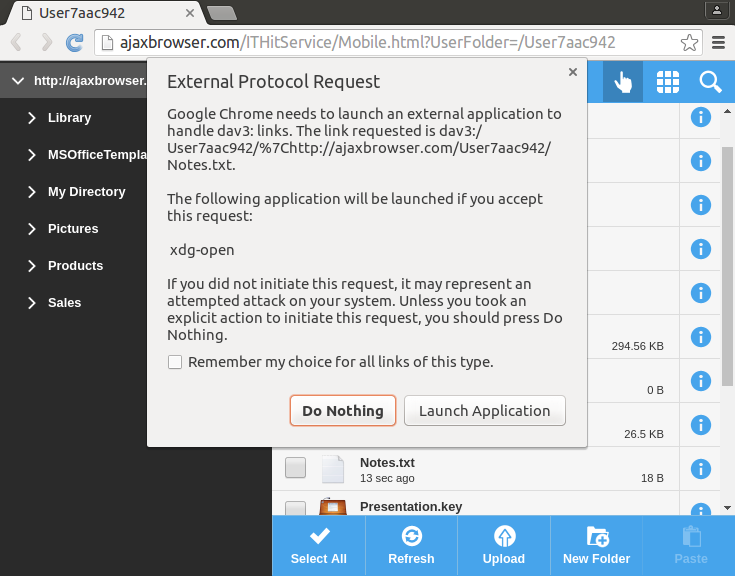
Confirm opening the document. During the first document access, a protocol application will show a dialog asking for your WebDAV server credentials. If your server is anonymous you can leave the fields blank. This dialog is shown only during the first WebDAV server access.
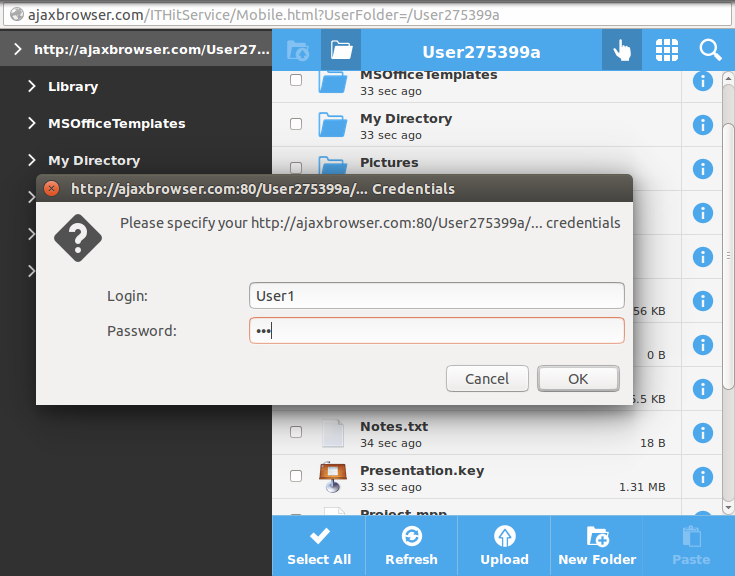
Then the protocol application will mount the file system. You will see a system dialog asking for your password. Again, this dialog is shown only access to the WebDAV server.
Important! The user that opens a document must have sudo permissions on all commands. Mounting will fail without sudo permissions.
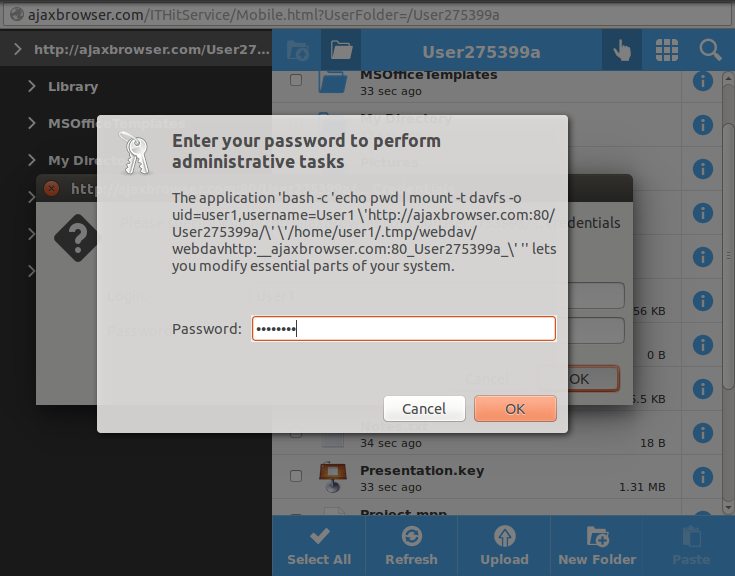
Finally, the document will open for editing. You can save it back to the server using the Save menu in the application. On the screenshot below you can see a text document being edited, but this could be any other type of document.
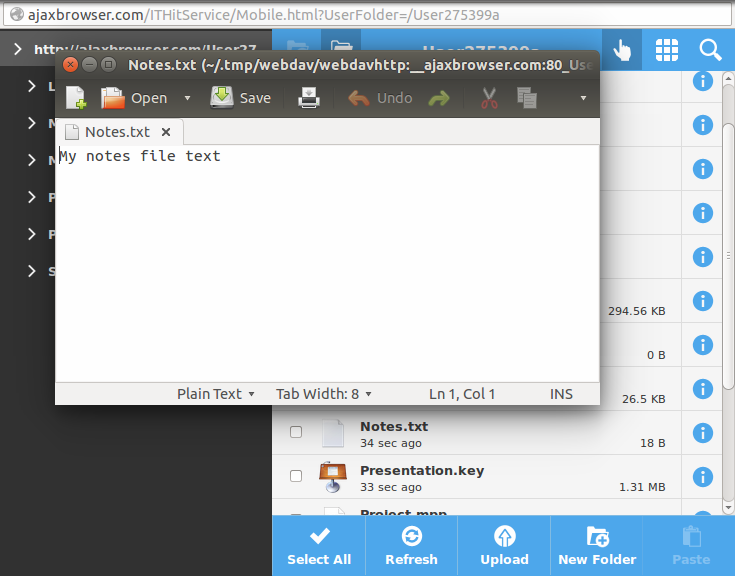
Removing Mounted File Systems
If you experience any issues with opening documents you can try to remove all mounted file systems using 'umount' command.
To list mounted file systems:
df -h
To unmount file system:
sudo umount http://server/path/